 |
| |
Bar Ilan Software Support - Chapter 3 Responsa Basics
The Main Responsa Window
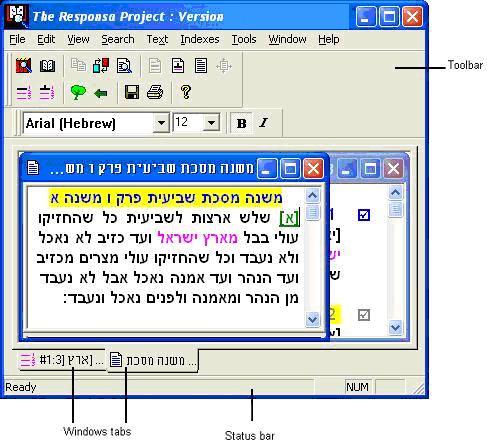
All Bar Ilan Responsa operations are carried out from the main Responsa window, whether by selecting choices from the menu bar and pull-down menus, or by clicking icons.
The toolbar icons make it easy to perform most Responsa operations — just click the appropriate icon with the mouse.
• If you hold the mouse pointer over any icon for a few seconds, a tool tip explaining the icon’s function will appear on screen. For a more detailed desc ription of the functions of these icons, see the discussions of the relevant operations in this manual.
The status bar lets you see what percentage of a particular Bar Ilan Software operation(e.g., searching, displaying a text on screen) has been completed.
Window tabs make switching windows easier: to switch to a particular window, click the tab of that window.
• If the title of the window extends beyond the end of the tab, hold the mouse pointer over the tab for a few seconds, and a tool tip with the full title of the window will appear.
You can alter the appearance of the main Bar Ilan Responsa window to suit your personal preferences by clicking View on the menu bar, and then clicking the item (Status Bar, Tabs, Toolbar) which you want to display or hide.
Starting and Quitting Responsa
To start Responsa, insert the Responsa CD into your CD-ROM drive and double-click the Responsa icon from the appropriate program group.
To quit Responsa, click the Close button in the main window, or click Exit from the File menu of the main window.
•Note that quitting Bar Ilan CD automatically saves current Responsa settings (e.g., active databases, display colors) for use in future Responsa sessions. Therefore, if you want to change any of these settings, it’s worth doing so before quitting Responsa. See below, Chapter 15, “Customizing Responsa,” for more details.
Getting Help
To obtain on-line help, do one of the following:
Press F1.
Click Help on the menu bar.
Click .
Click the Help button on the relevant Bar Ilan Responsa screen.
לתמיכה בפרוייקט השו"ת בעברית
Go back to Bar Ilan Software support menu
| ||||||||||||
| ||||||||||||
