 |
| |
Bar Ilan Software Support - Chapter 14 Special Features
Biographies
To display on-screen biographies of authors of Bar Ilan Responsa texts:
1. From the Tools menu, click Biography.
• If you’re not certain where the work you’re looking for is located, click Catalog. Then type the name (or part of the name) of the book or author you want to search for, and click Search.
2. Click the plus sign next to the desired database.
3. Click the title of the work whose author’s biography you want to view.
Gematrias
In the Bar Ilan Responsa Software to calculate the gematria of words or phrases and find biblical phrases or verses with the equivalent gematria:
1. From the Tools menu, click Gematria.
2. Type the word or phrase whose gematria you want to calculate, or type a number to find all words and phrases with the equivalent gematria.
3. Click Phrase to display individual words or phrases with the equivalent gematria, or click Whole Verse to display entire verses with the equivalent gematria.
• To limit your search to verses in particular biblical books, clear the check box next to Search All Books. Then click Choose Books, select the books you want to search, and click OK.
4. Click OK.
In the Bar Ilan Disc a list of verses (or words and phrases) with the equivalent gematria, whose contents can then be printed or saved, will be displayed on screen in a new window. The gematria of the word or expression which you specified appears in the title bar of this window.
• You are not likely to find entire verses with gematrias of equivalent value unless the gematria of the expression you specified is very high.
Combining Duplicate Results in Gematria
When searching for biblical words or phrases with a particular gematria, you may find that a particular word or phrase appears in many different verses. For example, if you search for words with the same gematria as יראה (216), you will find that one of the results, the word ודור, appears in 15 different verses!
To display only one occurrence of each of these words or phrases (for example, only one verse containing the word ודור), click Combine Duplicate Results on the View menu.
• In the Bar Ilan CD you can restore the original list of Gematria results by clicking Combine Duplicate Results again.
• Filtering out the duplicate results may take a long time if you are working with a long list of results.
Biblical Verses for Personal Names
To display a list of biblical verses beginning and/or ending with the same letters as those in a particular name – for example, to find all verses which begin with yod and end with beit, as in the name יעקב – or a verse whose words begin or end with the letters of a particular name:
1. In the Bar Ilan CD Program from the Tools menu, click Names.
2. Type the relevant name in the Names box.
3. Click the desired options.
4. Click Find.
• You can click more than one box to specify multiple possibilities. For example, to find verses containing words whose first or last letters spell the name, click both Words Whose First Letters Spell the Name and Words Whose Last Letters Spell the Name.
• To find verses whose words begin or end with the letters of the name, but not necessarily in the same order as the letters of the name, click Variant Word Order. If you specify this option when specifying the name משה, you will find verses such as והנחש היה ערום.
• To limit your search to verses in particular biblical books, clear the check box next to Search All Books. Then click Choose Books, select the books you want to search, and click OK.
Locating Biblical Verses with Specified Distances Between Letters in the Bar Ilan Responsa Project
To locate biblical verses with specified distances between letters — for example, verses in which the letters משה appear one after the other, with five letters between them:
1. From the Tools menu, choose Names.
2. Type the desired letters in the Names box.
3. Click Distance Between Specified Letters.
4. Specify the desired distance.
5. Click Find.
Calendar
You can convert Hebrew dates to Gregorian dates and vice-versa, determine Bar-Mitzvah dates, and obtain all sorts of useful information about the Jewish calendar by using Bar Ilan Responsa’s calendar. This feature is particularly helpful if you want to determine the Gregorian equivalent of a Hebrew date mentioned in a responsum.
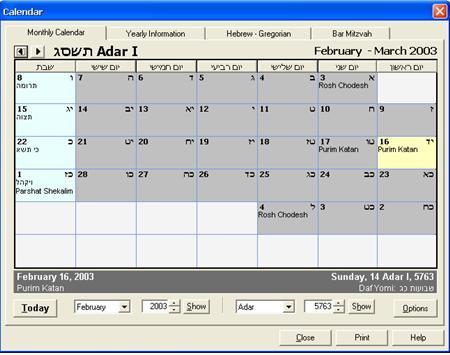
(a) To convert Gregorian dates to Hebrew dates or vice-versa:
1. From the Tools menu, click Calendar.
2. Click the Hebrew-Gregorian tab.
3. Enter the dates you want to convert, and click Show Gregorian Date or Show Hebrew Date.
(b) To determine Bar-Mitzvah dates in the Bar Ilan Software:
1. From the Tools menu, click Calendar.
2. Click the Bar Mitzvah tab.
3. Enter the dates you want to convert, and click Show Bar Mitzvah Date.
(c) To display information about Jewish Holidays in the Bar Ilan Responsa Disc:
1. From the Tools menu, click Calendar.
2. Click the Monthly Calendar tab.
3. Click Today to display information about the current date, or enter the date of your choice and click Show. A Hebrew-English monthly calendar, with information about the date selected, will be displayed.
• Clicking any date on the Bar Ilan Responsa Project calendar highlights it and displays information about that date on the bar at the bottom of the screen.
• To view the calendar for the previous or following months, click the backward or forward buttons on the monthly calendar 
• To display information about the calendar outside of Israel, which sometimes differs from that followed in Israel (two days of Yom Tov, and sometimes different weekly Torah portions), or to display parts of the monthly calendar in Hebrew, click Options, choose the desired options, and click OK.
(d) To display general information about the Jewish calendar in the Bar Ilan Disc Project:
1. From the Tools menu, click Calendar.
2. Click the General Information tab.
3. Specify the year for which you want to display information, and click Show.
4. Click the button specifying the information you want displayed (molad, tekufah, etc.).
• Sometimes in the Bar Ilan Responsa Disc the relevant information may extend over more than one screen; to display this information, click the Next button, or click Back to return to the previous screen.
• To display information about the previous or following years, click the backward or forward buttons.
(e) To close the calendar, do one of the following:
Click the Close button on the Calendar.
Press ESC.
Daf Yomi
To display the text of today’s Daf Yomi, click Tools, then Daf Yomi. Rashi and Tosafot on the Daf Yomi will also be displayed.
The Bar Ilan Responsa Project does not display the text of the entire Daf Yomi, but only the first amud. To display the next amud, do one of the following:
Click the Next Paragraph icon ![]() .
.
Click View from the main menu bar, and then Amud+.
Right click anywhere in the Daf Yomi window, and then click Amud+.
Tooltip Dictionaries
Responsa contains two tooltip dictionaries, one for abbreviations and one for Aramaic words.
To look up abbreviations in the Bar Ilan Responsa Program texts:
1. Make sure that the tooltip dictionary is active by clicking View, then Tooltip Dictionary.
2. Double-click any part of the abbreviation you want to look up. An explanation (or several explanations, if more than one is possible) of the expression you clicked will appear as a tooltip.
• You can only use the abbreviations dictionary to look up abbreviations in texts or expanded search results, not in regular search results.
• You can look up abbreviations in the following databases: Mishnah, Tosefta, Minor Tractates, Talmud Bavli, Rashi and Tosafot on Talmud Bavli, Talmud Yerushalmi, Bible Commentaries, Rambam, and Shulchan Aruch.
To look up translations of Aramaic words which appear in Bar Ilan Responsa Disc texts:
1. Make sure that the tooltip dictionary is active, by clicking View, then Tooltip Dictionary.
2. Double-click any part of the word you want to look up. An explanation (or several explanations, if more than one is possible) of the expression you clicked will appear as a tooltip.
• You can only use this dictionary to look up translations of words appearing in texts or expanded search results, not in regular search results.
• You can look up Aramaic words in the following databases: Talmud Bavli, Rashi and Tosafot on Talmud Bavli.
Encyclopedia of Talmudic Concepts in the Bar Ilan Software Project
The Encyclopedia of Talmudic Concepts contains definitions and brief descriptions of numerous Talmudic concepts. To search for entries from this encyclopedia and display its contents:
1. From the main menu bar, click Encyclopedia.
2. Click Talmudic Concepts.
3. Select the concept of your choice by doing one of the following:
• Scroll down in your Bar Ilan Responsa Disc to the desired topic and click.
• Click Find Topic, type in the desired topic, and click OK.
• Click Search, specify the desired topic, and click Search. This option enables you to locate multiple entries containing the search term, including entries which mention this term in the body of the encyclopedia entry and not just in its heading. For example, searching for גר will locate not only the entries גר צדק and גר תושב, but also אונאת דברים, since this entry mentions אונאת הגר.
4. Double click the highlighted item or click Display Topic to display the relevant entry.
Biographies of Talmudic Sages
To display biographies of Talmudic sages in the Bar Ilan Program:
1. From the main menu bar, click Encyclopedia.
2. Click Biographies.
3. Select the name of your choice by doing one of the following:
• Scroll down to the desired name and click.
• Click Find Topic, type in the desired name, and click OK.
• In the Bar Ilan CD Project Click Search, specify the desired name, and click Search. This option enables you to locate multiple entries containing the sage's name, including entries which mention this sage in the body of the encyclopedia entry and not just in its heading. For example, searching for מאיר will locate not only the entry on R. Meir, but all entries on sages mentioning R. Meir, including entries about his teachers and disciples.
4. Double click the highlighted item or click Display Topic to display the relevant entry.
Teachers and Disciples of Talmudic Sages
To display lists of the teachers and students of Talmudic sages:
1. From the main menu bar, click Encyclopedia.
2. Click Relationships.
3. In the Bar ilan Responsa Disc select the name of the sage whose teachers and students you want to display by doing one of the following:
• Scroll down to the desired name and click.
• Click Find Topic, type in the desired name, and click OK.
• Click Search, specify the desired name, and click Search. This option enables you to locate multiple entries containing the sage's name, including entries which mention this sage in the body of the encyclopedia entry and not just in its heading. For example, searching for מאיר will locate not only the entry on R. Meir, but all entries on sages mentioning R. Meir's teachers and disciples.
4. Double click the highlighted item or click Display Topic to display the relevant entry.
Encyclopedia of Holiday Customs in the Responsa Project CD
The Encyclopedia of Holiday Customs contains definitions and brief descriptions of numerous customs related to Jewish holidays. To search for entries from this encyclopedia and display its contents:
1. From the main menu bar, click Encyclopedia.
2. Click Holiday Customs.
3. Select the desired custom by doing one of the following:
• Scroll down in the Responsa Software CD to the desired custom and click.
• Click Find Topic, type in the desired custom, and click OK.
• Click Search, specify the desired custom, and click Search. This option enables you to locate multiple entries containing the search term, including entries which mention this term in the body of the encyclopedia entry and not just in its heading. For example, searching for גר will locate not only the entries גר צדק and גר תושב, but also אונאת דברים, since this entry mentions אונאת הגר.
4. Double click the highlighted item or click Display Topic to display the relevant entry.
Displaying Information About Database Size
To display the approximate number of words and letters in any Bar Ilan Responsa database:
1. From the Tools menu, choose Database Size.
2. Click the plus signs next to the databases in the tree until the relevant database and accompanying information is displayed.
Backing Up Personal Data
Responsa offers a variety of options to back up your personal notes and links, former queries, saved searches, and other system settings.
To backup and restore all settings from an existing setup of the Bar Ilan Responsa Disc:
1. Click Tools, then Backup.
2. Click Select Directory and choose the directory where you want to backup your data, or from which you want to restore your data. (This is not necessary if you want to use the default directory for backups, c:\Respbkup.)
3. Click Export.
4. To restore the data you backed up, repeat steps 1–2, and then click Import.
• Importing and exporting do not work with previous versions of the Bar Ilan Responsa Project.
• When restoring data this way, all of your previous personal notes, links, former queries, and saved searches will be overwritten, so use this option with Importing and Exporting do not work with previous versions of Responsa.
To backup and restore personal notes:
1. Click Tools, then Backup.
2. Click Select Directory and choose the directory where you want to save your data, or from which you want to merge your data. (This is not necessary if you want to use the default directory for backups, c:\Respbkup.)
3. Select Export Notes, and then select the notes you want to export.
4. To merge the notes you chose into another installation of the Bar Ilan Responsa Software (for example, on another computer), repeat steps 1–2, and then click Import Notes.
• Merging notes works with previous versions of Responsa, unlike the regular backup option, which does not.
• Merging notes into another Responsa installation will leave existing notes on that installation intact, while adding the new notes.
To back up personal notes to upgrade to a future version of Responsa
1. Click Tools, then Backup.
2. Click Select Directory and choose the directory where you want to backup your data. (This is not necessary if you want to use the default directory for backups, c:\Respbkup.)
3. Click Export Notes, and select all the Personal Notes you would like to upgrade to a future version.
4. To restore the data you backed up, repeat steps 1–3, and then click Import Notes.
Reporting Mistakes in Bar Ilan Responsa Texts
If you find a mistake in a Responsa text (in a text window or expanded display window), you can report it to Responsa support by doing the following:
1. Highlight the text containing the error.
2. From the Help menu, click Report Error, or right-click anywhere in the relevant window, and click Report Error. Your email program will open, displaying an email addressed to Responsa support, ready for you to specify the mistake you found.
לתמיכה בפרוייקט השו"ת בעברית
Go back to Bar Ilan Software support menu
| ||||||||||||
| ||||||||||||
